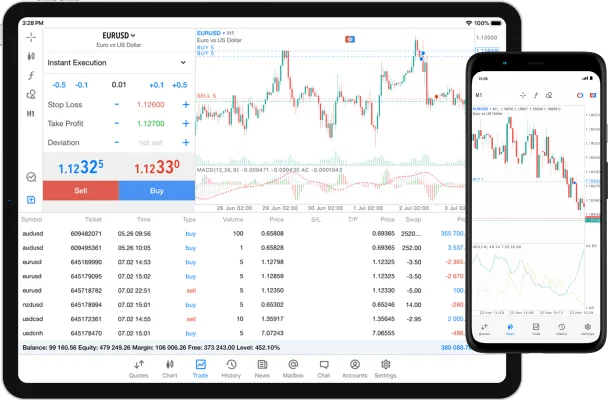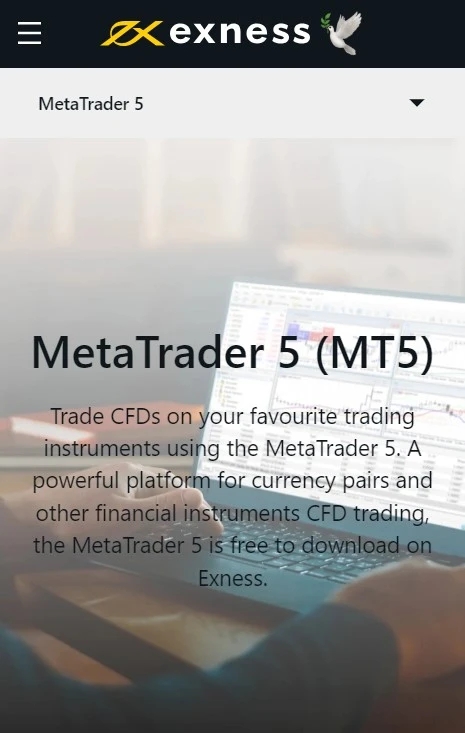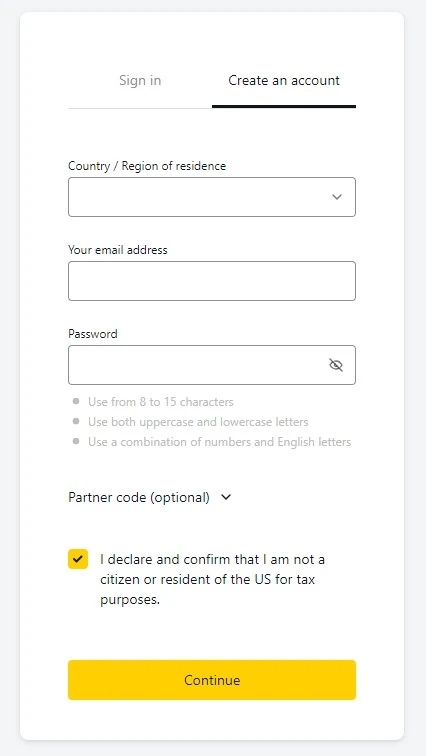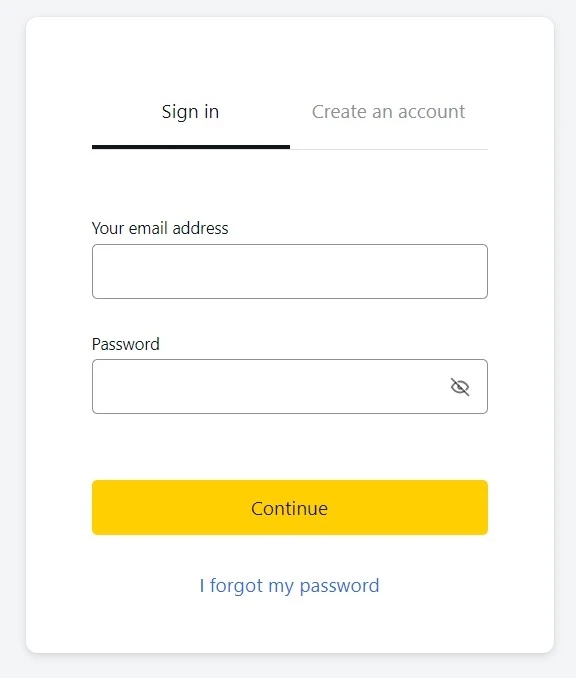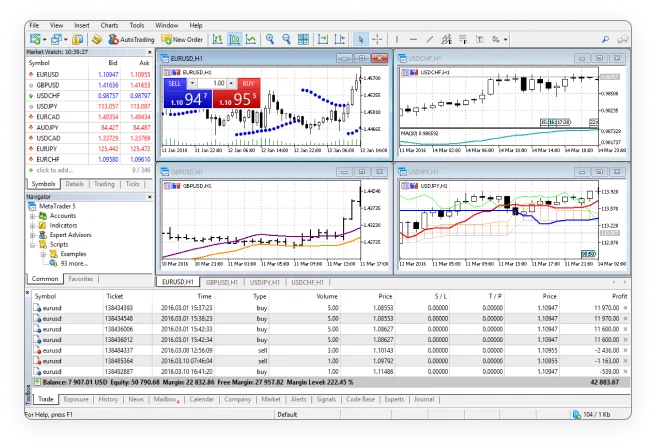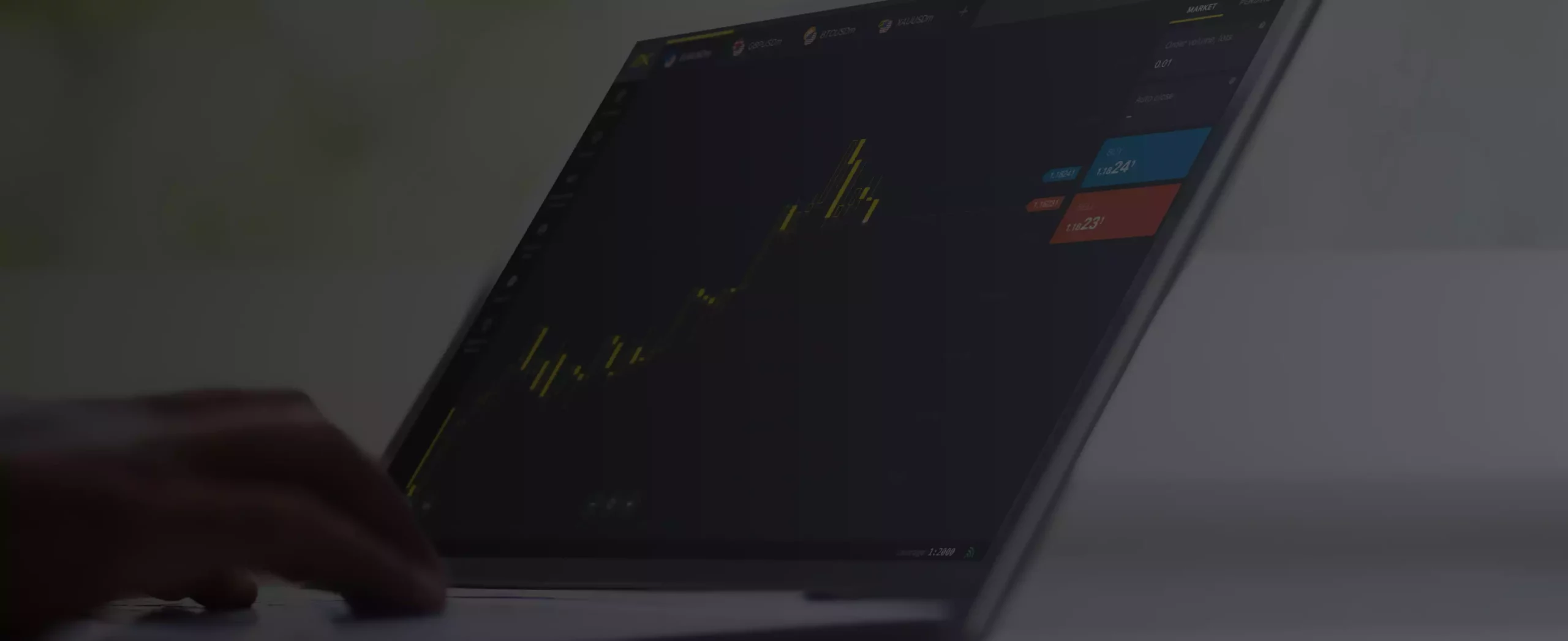
Introducing Exness Metatrader 5
Exness MetaTrader 5 (MT5) is a modern trading tool that offers a powerful and easy-to-use system. MT5 is made for trading Forex, CFDs, Futures and stock markets.
With Exness MT5, you can trade in a variety of ways, both on market exchanges and directly with other people. The platform works fast, has many tools to help make decisions, allows you to use trading bots, copy other people’s trades, and also has an app for trading on the go.
What is Exness MT5?
Exness MT5 is a comprehensive platform that caters to a variety of trading needs. In addition to Forex, the platform allows trading options, futures and stock markets. The platform is equipped with features that traders appreciate: real-time price feeds, breaking news, a large number of indicators, and automated trading capabilities. At the heart of the design is the MQL5 programming language, which allows traders to create their own Expert Advisors (EA). Think of an EA as a trading autopilot that functions around the clock without constant input from the user.
One of the standout features of Exness MetaTrader 5 is the wide variety of order types that can be accommodated. Users can quickly place buy or sell orders, set orders for future actions, and so on. The platform seamlessly supports various trade settlement methods, and its suite of indicators and analysis tools is comprehensive, helping traders make informed decisions. Additionally, for those interested in automation, the platform provides a powerful means for designing and implementing trading strategies.
Exness MetaTrader 5 also provides additional ways to analyze financial markets, including more time frames, more indicators, and more tools. It has a built-in economic calendar that contains all the major economic events that can influence the financial markets. You can also use the social trading features to follow other successful traders and copy their trades.
Downloading Exness MT5: Steps for Different Devices
Downloading Exness MT5 is an easy process, no matter what device you use. Here are the steps for various devices:
- For computers
- For Android and iOS
- For Mac
MT5 for PC
- Visit the official Exness website.
- Go to the “Platforms” section and select “MetaTrader 5.”
- Click “Download MT5 for PC.” It will start downloading.
- Once downloaded, locate the installation file in your Downloads folder.
- Double click on the installation file to start setting it up.
- A window will appear. Click “Next” to continue.
- Take a moment to read and agree to the license terms, then click “Next.”
- Choose where to install or leave it as is, then click “Next.”
- Choose a name for the program group in the Start menu, then click “Next.”
- Review your choices and click “Next” to begin installing.
- Wait for it to finish, then click “Done.”
- Now you can open MT5 from the desktop or Start menu.
MT5 for PC gives you all the tools you need for advanced trading, including technical analysis and automated trading.
MT5 for Android
- Open Google Play Store on your Android device.
- Tap the search bar at the top and type “Exness MT5.”
- From the search results, tap Exness MT5 application.
- Tap “Install” to get and install the app.
- Once installed, tap “Open” to start it.
- Log in with your Exness account or create an account if you don’t have one yet.
Exness MT5 on Android allows you to trade from anywhere on your phone or tablet and provides market data, charts and trading tools.
MT5 for iOS
- Open the App Store on your iOS device.
- Tap the search icon at the bottom and search for “Exness MT5”.
- From the search results, tap Exness MT5 application.
- Tap “Get” to download and install the app.
- Once installed, tap “Open” to launch it.
- Log in with your Exness account or create a new account if necessary.
The iOS version of Exness MT5 offers multiple order types, account monitoring, trading history, and easy trading from your iPhone or iPad.
MT5 for MAC
- Visit the official Exness website.
- Go to the “Platforms” section and select “MetaTrader 5.”
- Click “Download MT5 for Mac.” It will start downloading.
- Once downloaded, locate the installation file in your Downloads folder.
- Double click on the installation file to start setup.
- The settings window will appear. Click “Continue” to continue.
- Read the license agreement, agree to it, then click “Continue.”
- Choose where to install MT5 or leave it as is, then click “Continue.”
- Check your preferences and click “Install” to start the setup process.
- Wait until the installation process is complete, then click “Close”.
- Now you can open MT5 from the Applications folder.
MetaTrader 5 for MAC lets you trade comfortably on your Apple computer, offering all the features you need for efficient trading.

Next Generation Trading Platform
Upgrade to MT5 and access more markets, time frames and indicators than MT4. Open an Exness account for the most advanced analysis.
Getting started with Exness MT5
Getting started with Exness MetaTrader 5 involves several important steps: creating an Exness account, logging into MT5, adding funds to your account, and making your first trade. Here is a detailed guide on how to do each:
Create an Exness Account
Creating an Exness account is the first step towards trading with Exness MT5. This process involves providing some basic personal information and agreeing to the terms and conditions of the platform.
- Visit the official Exness website.
- Press the “Register” button, usually found at the top right of the page.
- You have to enter basic details like your name, email address and contact number.
- Set a strong password for your account.
- Review and agree to the terms, then press “Register”.
- You will receive a confirmation email. Click the link in the email to verify your Exness account.
Login to MT5
Once you have created an Exness account, you will need to log in to the MT5 platform. This is where you will carry out your trading activities.
- Open the MT5 platform on your device.
- Click “File” in the menu bar, then select “Login to Exness Trading Account”.
- Enter your Exness account credentials (which you set when registering).
- Select the server provided by Exness (you can find this information in the email you receive after registration).
- Click “Sign In”.
Adding Funds to Your Account
After logging into MT5, you need to add funds to your account. These funds are what you will use to trade on the platform.
- Log in to your Exness Personal Area.
- Navigate to the “Deposit” section.
- Select your desired payment option from the available options.
- Enter the amount you want to deposit and other required information, then click “Confirm”.
- Follow the guidelines provided for your chosen payment option.
Making Your First Trade
After registering and verifying your account, the next step is to make your first trade. This becomes very easy because Exness minimum deposits start from just 1 dollar.
- Open MT5 and log in if you haven’t already.
- In the “Market Watch” window, select the asset you want to trade.
- Right click the asset and select “New Order”.
- In the order window, specify the order type, trade volume, and Stop Loss/Take Profit level if necessary.
- Click “Place Order”.
Remember, trading involves risks and it is important to understand these risks before starting trading operations.
Using Exness MT5
Exness MetaTrader 5 (MT5) is a revolutionary multi-asset trading platform that provides superior tools for comprehensive price analysis, use of algorithmic trading applications, and copy trading. This platform is designed to enhance your trading experience by providing more features and capabilities compared to its predecessor, Exness MetaTrader 4 (MT4).
Tools and Features
Exness MT5 is equipped with more than 80 technical analysis tools and advanced charting capabilities that can help you analyze the price dynamics of financial instruments. The platform offers 21 time frames for charting, ranging from one minute to one month, allowing you to fine-tune your analysis and identify market trends.
One of the main features of MT5 is the Depth of Market function. This feature provides real-time information about market liquidity by displaying the volume of buy and sell orders at different price levels. This allows traders to see supply and demand at different prices and make informed decisions based on this data.
This platform also supports automatic trading via Expert Advisors (EA). EA is a program that allows automation of analysis and trading processes. They can open and close trades based on predetermined parameters, making it easier for traders to implement their strategies.
Additionally, Exness provides a comprehensive news feed and economic calendar directly on the platform. These features help traders stay up to date on important financial news and economic events that may impact their trading.
Trading Tips and Techniques
Trading with Exness MT5 requires a strategic approach. Here are some tips to help you maximize your trading experience:
- Make use of technical indicators: The platform offers a wide variety of technical indicators such as Moving Averages, Bollinger Bands, MACD, RSI, and more. These indicators can help you spot trends and potential points to enter and exit trades.
- Use Expert Advisors (EAs): EAs can automate your trading strategies. EAs can execute trades based on predefined parameters, so you don’t need to manually intervene.
- Implement risk management: Always set stop-loss and take-profit levels for your trades. This will help you manage risk effectively.
- Stay up to date with market news: Use the integrated news feed and economic calendar to stay up to date on financial news and important economic events.
- Use a demo account: Before starting live trading, practice your strategy on an Exness demo account. This will help you understand the platform better without risking real money.
- Discover Web Terminal: Accessible directly from a web browser, Exness Web Terminal offers advanced tools for analysis and account management, ensuring a seamless trading experience across devices.

Finding Help and Support
Exness really supports its MT5 users. If you encounter any problems or need guidance on a particular function, contact the Exness support team via live chat or email. They are available 24/7 to answer any questions or challenges you face.
But there’s more. Exness is more than just support. They offer learning tools such as webinars, how-to videos, articles, and guides to deepen users’ understanding of the platform and hone their trading skills. These materials cover trading basics to expert techniques.
Always remember, consistent learning drives trading success. Continue to follow market developments, perfect your trading tactics, and always ask for help when needed. Exness, as a legal broker, supports you throughout your journey.
Frequently Asked Questions
How do I install Exness MT5 on my PC?
To install Exness MetaTrader 5 on your PC, you need to visit the Exness website and download the MT5 installation file. Once downloaded, you can run the file and follow the instructions provided by the installation wizard.
Can I use Exness MT5 on my smartphone?
Yes, Exness MT5 is available for Android and iOS smartphones. Get the app from Google Play Store or Apple App Store, depending on your device.
What are the main features of Exness MT5 compared to other platforms?
Exness MetaTrader 5 offers advanced charting tools, a variety of technical indicators, a comprehensive range of order types, and supports automated trading via Expert Advisors (EA). It also provides a Market Depth function that offers real-time information about market liquidity.
How do I fund my Exness MT5 trading account?
Funding your Exness trading account involves logging into your Exness Personal Area, selecting 'Deposit', selecting your preferred payment method, and following the instructions to complete the transaction.
Is my money safe when trading on Exness MT5?
Exness is a regulated broker that adheres to strict financial standards to ensure the safety of client funds. They use separate accounts to keep client funds separate from company funds.
How to switch between a real account and a demo account in MT5?
To switch between real and demo accounts in MT5, you need to go to the 'File' menu, select 'Login to Trade Account', and enter the login credentials for the real account or demo account.
Is there a tutorial or guide available for beginners on Exness MT5?
Yes, Exness provides various educational resources including tutorials and guides for beginners. These resources can be found on their website and cover a variety of topics related to using the MT5 platform.
What should I do if I encounter problems with the platform or need technical support?
If you experience problems with the platform or need technical support, you can contact the Exness customer support team via live chat or email. They are available 24/7 to help with any questions or problems.